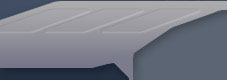| HOW TO EDIT
TEXTURES IN BATTLEFIELD: 1942
Updated: October 11th 2003 |
| In
this tutorial, you will learn how to modify textures for
Battlefield
Textures
for Battlefield are stored primarily in the textures.rfa
archive. The two major formats in use are .dds and .tga.
You can download tools to convert to and from the .dds (DXTC)
format from this webpage:
http://developer.nvidia.com/object/ps_texture_compression_plugin.html
A simple method for saving and loading .dds files is to
download the Photoshop plug-in available from the previously
stated webpage and use Photoshop's file>open and file>save
menu commands with the .dds DXTC format selected as the
image type. This is the method I will be using in tutorial
below.
Requirements:
- You have already completed the tutorial on creating a
mod with the Mod Wizard.
- You own a copy of Adobe Photoshop.
|
| |
1.
|
Install
the plug-in
for dds textures to C:\Program Files\Adobe\Photoshop\Plug-Ins\File
Formats\dds.8bi |
| 2. |
Load
up Photoshop and from the File menu choose Open, then browse
to the Texture folder of My_Mod.
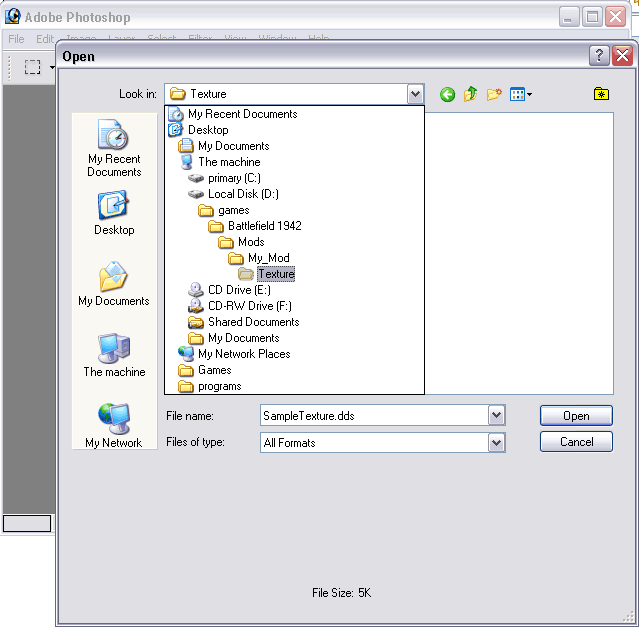
|
| 3. |
Open
the file named "SampleTexture.dds"
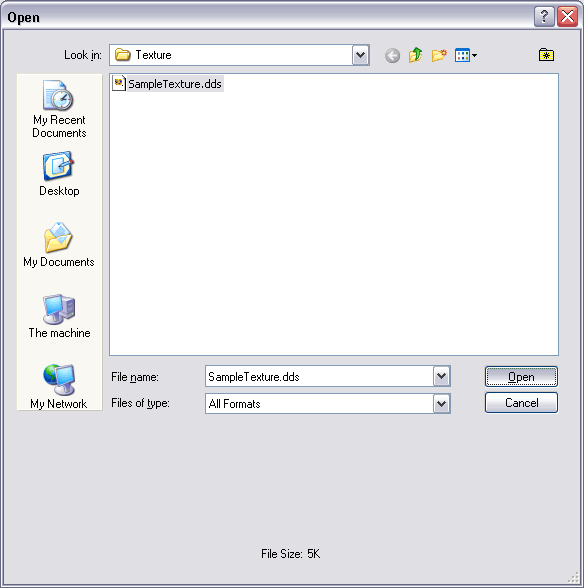
|
| 4. |
Here
you see the file "SampleTexture.dds" loaded into Photoshop:
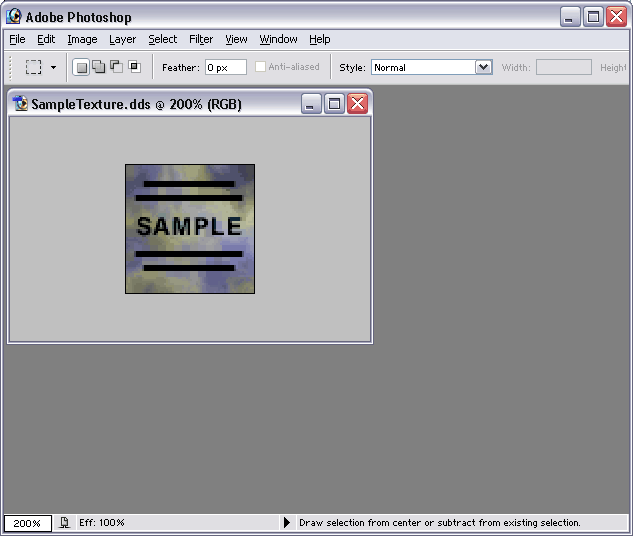
|
| 5. |
From
the File menu choose Save As...
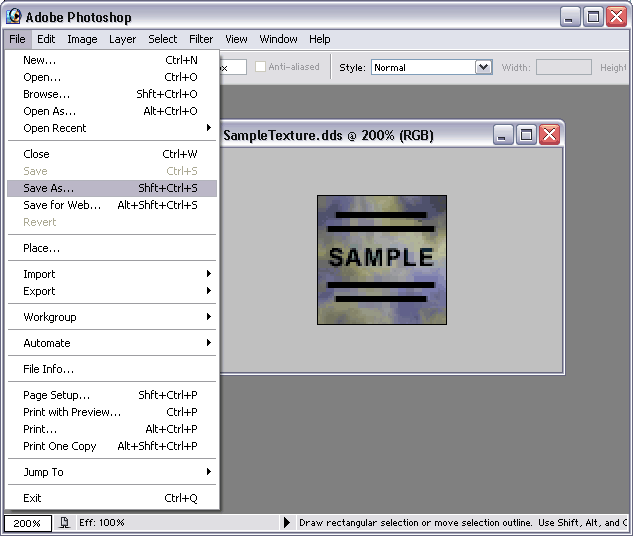
|
| 6. |
Type
in "Colt_o.dds" as the File name and press the Save button
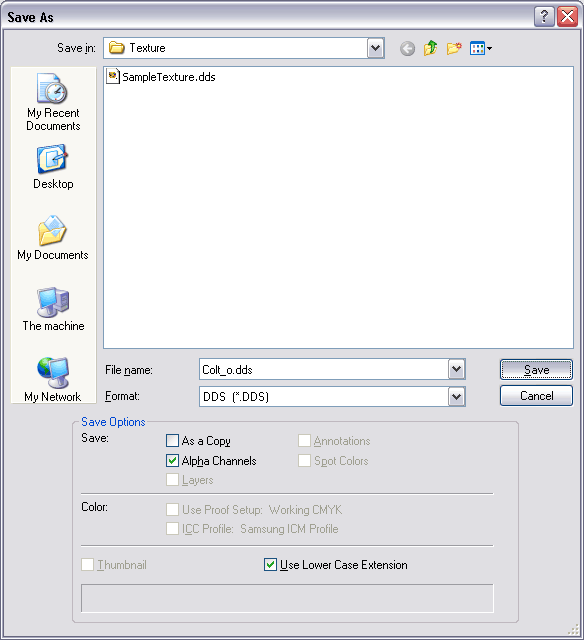
|
| 7. |
Have
these settings set shown in the image below and press the
Save button.
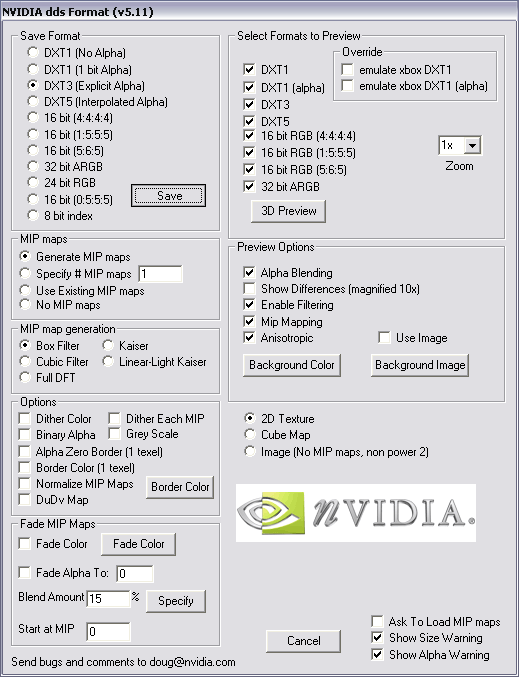
|
| 8. |
Here
is the colt pistol with it's modifed texture in game:

|
| |
|
| |
--
End of Tutorial -- |
| |
|